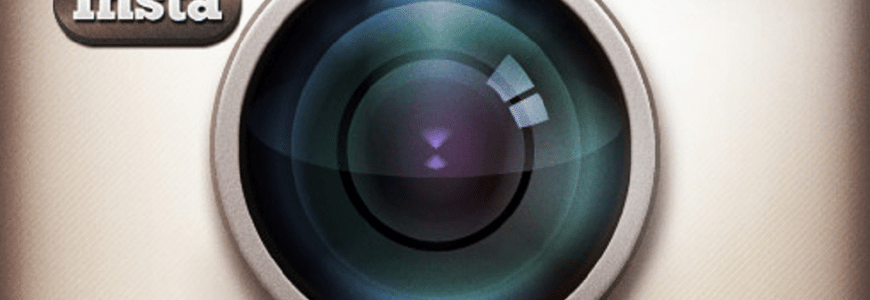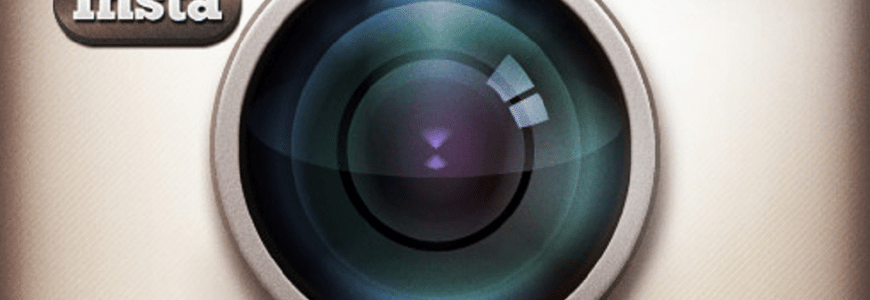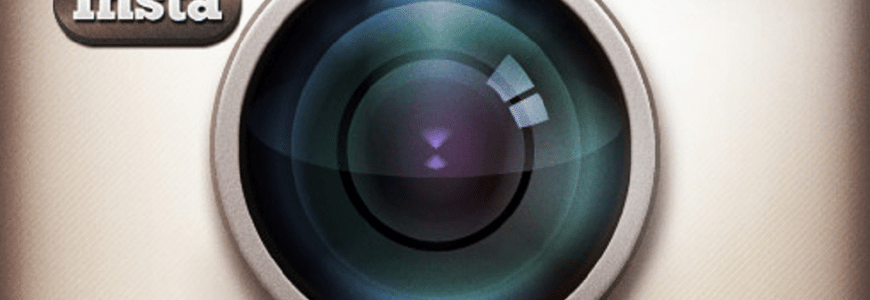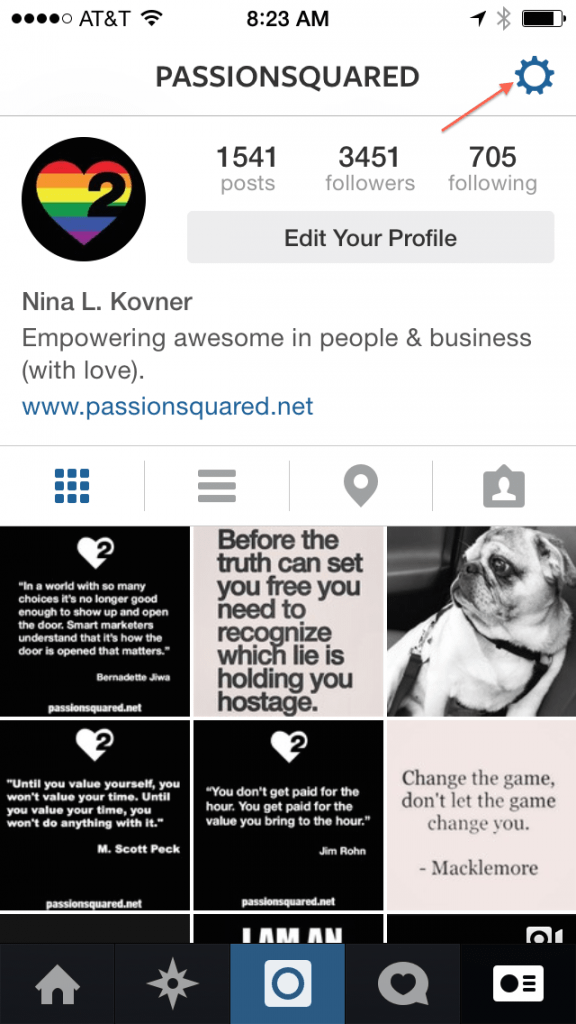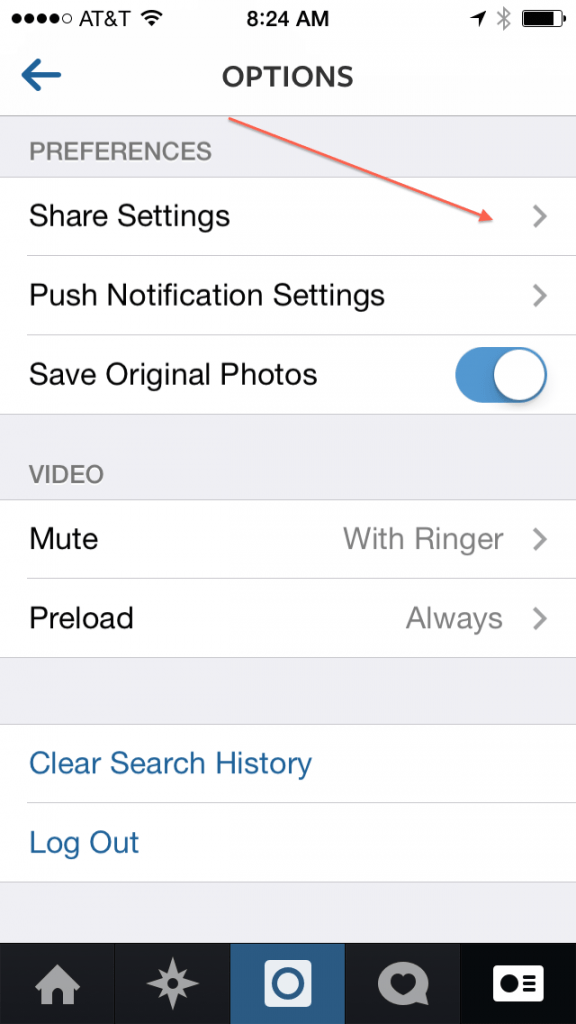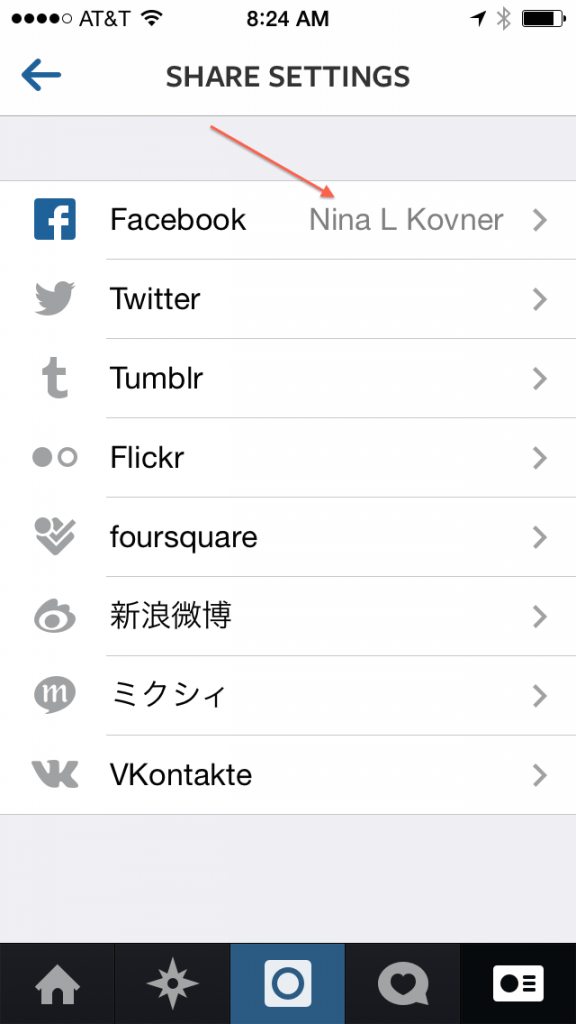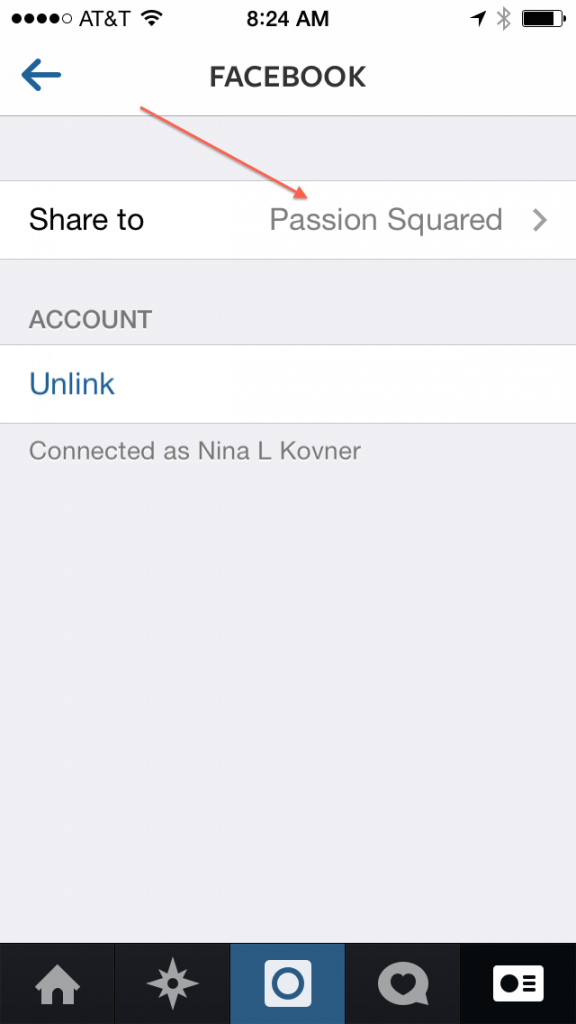From the shampoo room to the boardroom, Nina L. Kovner took the world of pro beauty by storm with their thoughtful attention to detail and never-ending tenacity. After 26 years of conquering obstacles in an ever-changing business landscape and helping to build one of the most recognized professional haircare brands in the world, they respectfully walked away from a career at the top to help small business owners and artists discover and live their purpose with passion and empower their businesses.
Now, as Chief Awesomeness Empowerer at Passion Squared, they wake up every morning saying to themselves… “How I am going to help people create awesome today?”